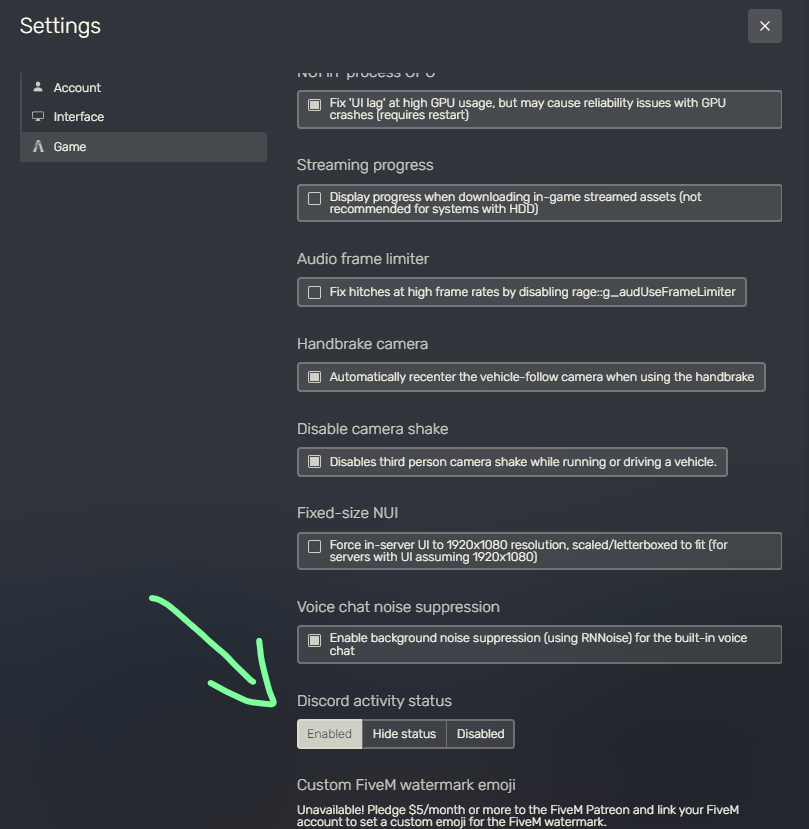Discord Rich Presence
The config file that we will be editing is inside qbx_core/configs/client.lua. See https://github.com/Qbox-project/qbx_core/blob/424541030f1d60548d55a2172e4f1e310a9503b2/config/client.lua#L54-L78
1. Create a Discord Application
First you need to create a Discord application. Go to the Discord Developer Portal and create a new application.

Now copy the Application ID and paste it the config file.
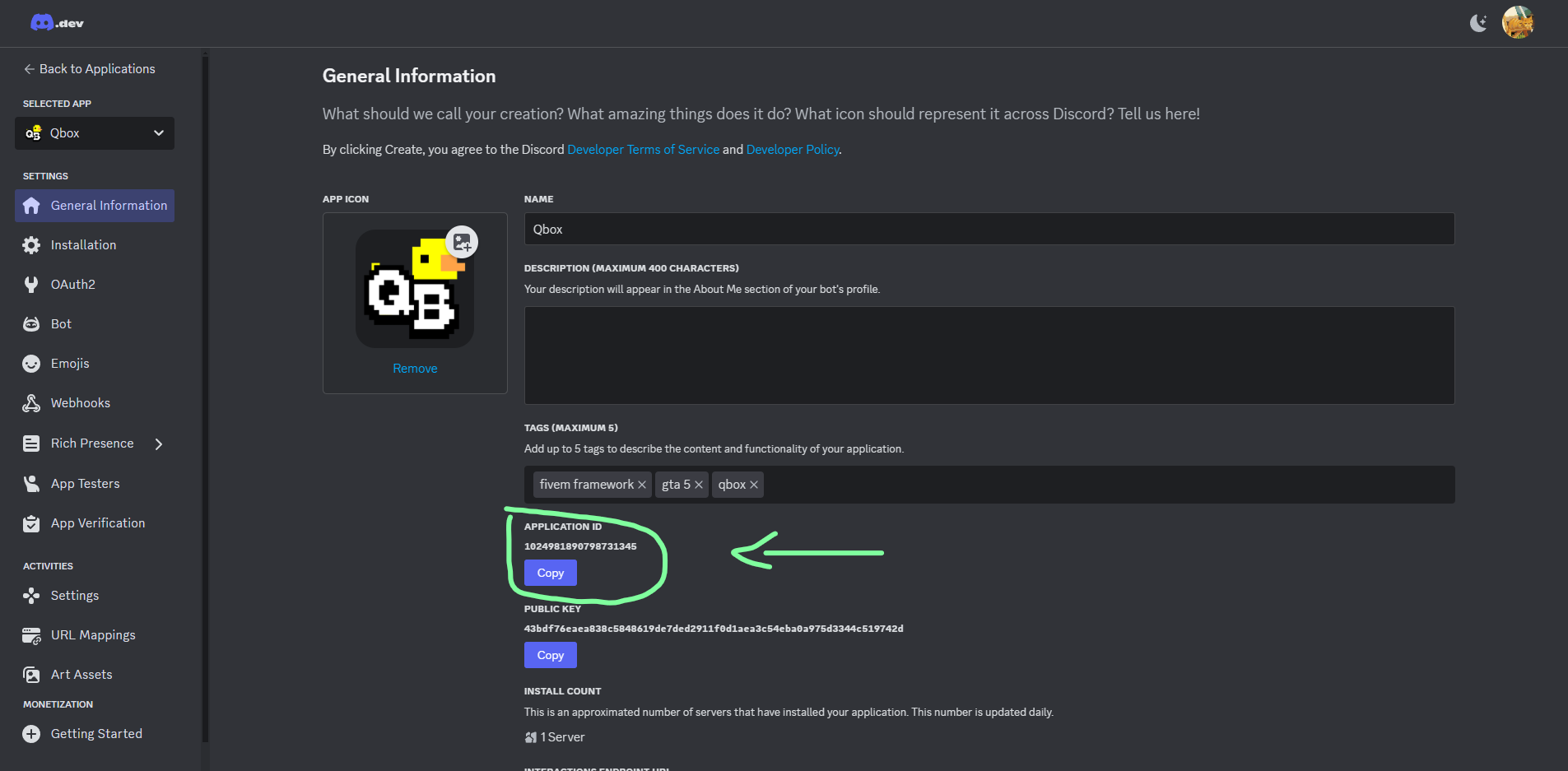
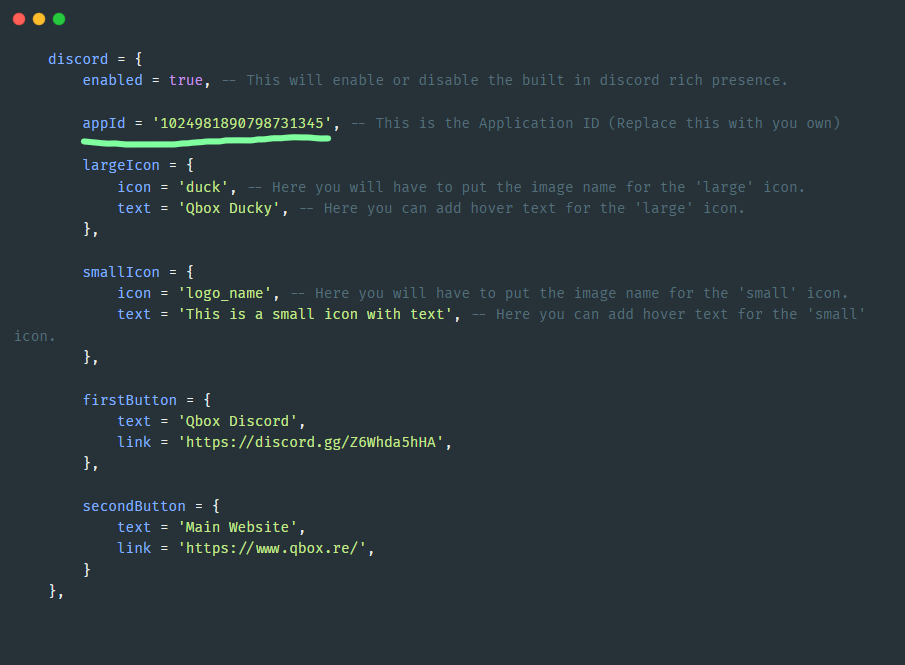
2. Upload an Image
Discord rich presence makes use of images to display on the rich presence. You can upload images in the Rich Presence tab of your application. Then click on Add Image(s).
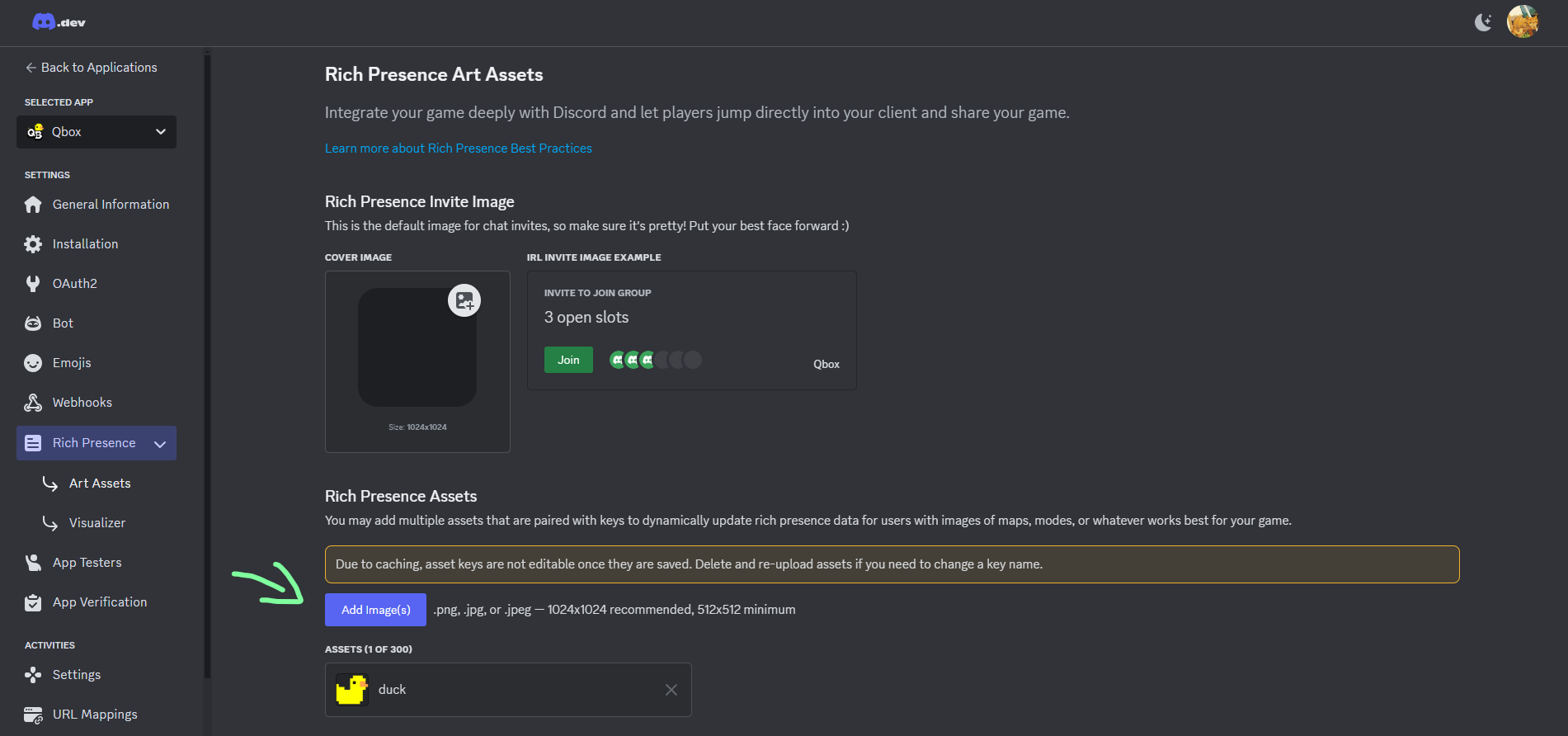
3. Edit the Config File
Now all that is left to do for you is editing the config file however you like. icon will be the image name. In our case duck. And the text will be what is displayed on Discord when you hover over the image.
You can also change the contents of the buttons or delete them entirely. Just remove these lines in your core
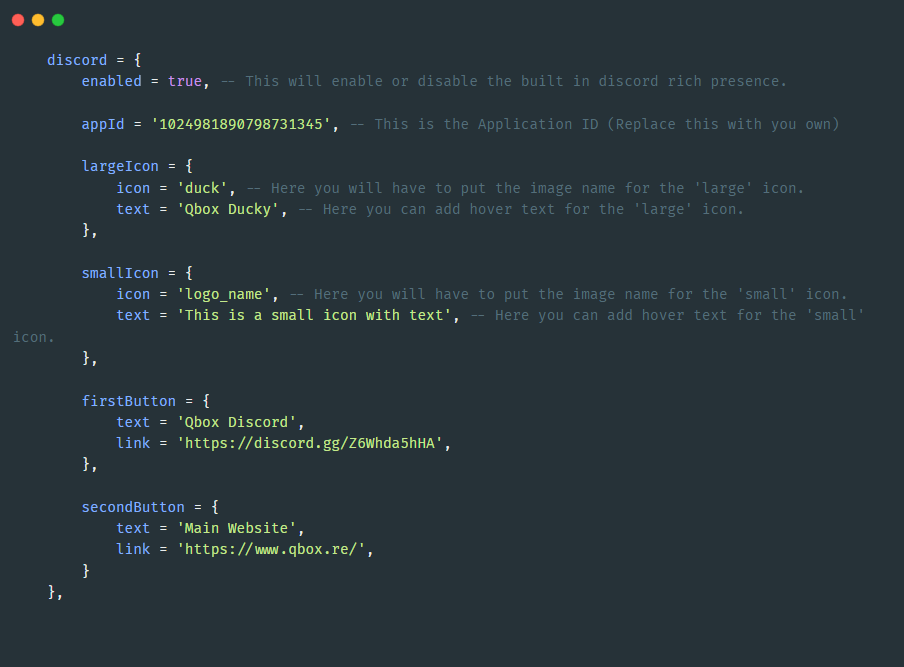
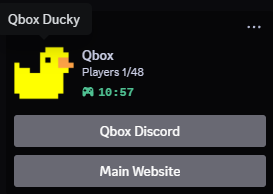
There is now a setting in FiveM where you can disable the Discord Rich Presence. If you have this enabled, the Discord Rich Presence will not show up.